FRÆÐSLA FYRIR KENNARA
Kennarar með réttindi INSTRUCTOR
MOODLE - Direct V2
Notkun Feedback Studio
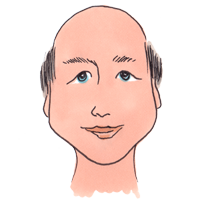
Að nota Moodle með Turnitin Feedback Studio
Assignment management
- Accessing student submission notifications
- Creating an assignment
- Deleting a student submission
- Anonymous marking
- File Types Displayed in the Document Viewer
- Identifying an anonymous student
- Notifying non-submitters
- Updating an assignment
- Marking an assignment as a multiple marker
- Using multiple marker layers
- Accessing the document viewer
- Viewing submission information
- Downloading submissions and reports
Submitting papers
Samsvörunarskýrsla
- Accessing a Similarity Report
- The Similarity Report explained
- Interpreting the Similarity Report
- Similarity score ranges
- Similarity scoring scenarios
- Viewing similarity matches
- Viewing sources
- Multi-color highlighting in the Similarity Report
- Excluding quotes and bibliography
- Bibliography and quote exclusion definitions
- Excluding small matches
- Excluding sources
- Viewing the excluded sources
- Generating a new Similarity Report
- Navigation in Feedback Studio
- Using layers
- Using the thumbnail side-bar
- Paper View Requests
- Text-Only Similarity Report
- Accessibility
- Útiloka samsvörun við texta sem er kominn í gagnagrunn Turnitin
Commenting tools
Grading forms
- Assigning criteria to bubble and QuickMark comments
- Attaching a grading form to an assignment
- Að búa til matslista
- Creating a grading form
- Downloading a grading form
- Duplicating a grading form
- Grading in the expanded grading form manager
- Grading in the grading form side-panel
- Modifying a grading form
- Uploading a grading form
Hraðmerkingar
- Accessing the QuickMark Manager
- Creating new QuickMarks
- Editing QuickMarks
- Searching for QuickMarks
- Restoring QuickMarks
- Archiving QuickMarks
- Copying QuickMarks to an existing set
- Creating new QuickMark sets
- Uploading QuickMark sets
- Downloading QuickMark sets
- Changing QuickMark set visibility options
- Filtering visibility options
Jafningjamat
- About PeerMark
- Accessing PeerMark setup
- Creating a PeerMark assignment
- Accessing PeerMark reviews
- Using the PeerMark™ tools palette
- Adding bubble comments
- Adding inline comments
- Adding composition marks
- Pairing students
- Unpairing students
- Excluding a student for pairing
- Including a student for pairing
- PeerMark Questions
- Creating a free-response question
- Creating a scale question
- Adding a question from the PeerMark library
- Saving questions to a new library
- Saving questions to an existing library
- Editing and deleting questions
- The PeerMark Assignment Inbox
- Writing an Instructor Review
- Writing a review for a selected paper
Rubric Scorecards
ETS e-rater
How do you use Feedback Studio?
If you are an instructor and want to find resources in English, about how to use Feedback Studio within MOODLE with the help of the plugin Direct V2 Turnitin Help is the webpage for you.
Get help in English !Hér er að finna FRÆÐSLU- OG KYNNINGAREFNI
sem getur hjálpað þeim sem nota Feedback Studio í MOODLE
14/02/2020
Kynning á ritstuldarvarnar- og endurgjafaforritinu Turnitin Feedback Studio
28/08/2018Hvað er hægt að gera með Turnitin Feedback Studio?
16/08/2018Ritstuldarvarnir með Turnitin
09/10/2016Sjá meira efni
